How To Setup EasyCart Blogger Template
EasyCart is an ultimate shopping blogger template, loaded with various kinds of widgets, which helps you to list your product in most effective and stylish way. It looks premium and professional, this is an amazing blogger theme with easy to setup advantage. EasyCart is equipped with various of widgets which will help you to publish your blog more professionally. To make it easy for you we have published this detailed documentation, so that you can setup your blog correctly. You have made a good decision by choosing our template.
You can check the live demo or download the template through the button below and also Please Read this documentation carefully in order to set up your blog and please note that there�s no support for free users.
You can check the live demo or download the template through the button below and also Please Read this documentation carefully in order to set up your blog and please note that there�s no support for free users.
Basic Setup
Video Documentation
You can check this below video to understand the setup process much more easily, just click the below image to watch the video directly on YouTube, or click this link - How To Setup Easy Cart Blogger Template - SoraTemplates
Header Right Menu
Access your blog Layout > click Edit icon on Header Right Menu widget.
Main Menu/DropDown/Multi DropDown/Mega Menu
Access your blog Layout > click Edit icon on Main Menu widget.
Normal Link : Features
Sub Link: _Sub Link 1.0 (before the link add "_") 1 underscore
Sub Link 2: __Sub Link 1.1 (before the link add "__") 2 underscore
Mega Shortcode by Label: Technology/mega-menu
Mega Shortcode by Recent: recent/mega-menu
Mega Shortcode by Random: random/mega-menu
Hot Offers
Access your blog Layout > click Add a Gadget > HTML/JavaScript on Hot Offers section, you must place the following names highlighted in blue below.
Shortcode: Label, recent or random/hot-posts
Example: Food/hot-posts
Post List Widget
Access your blog Layout > click Add a Gadget > HTML/JavaScript on Sidebar or Footer section, you must place the following names highlighted in blue below.
Shortcode: Results number/Label, recent or random/post-list
Label Posts: 3/Technology/post-list
Recent Posts: 3/recent/post-list
Random Posts: 3/random/post-list
Social Widget
Access your blog Layout > click Edit icon on Social Widget widget.
Icons Avaliables { blogger, facebook, twitter, gplus, rss, youtube, skype, stumbleupon, tumblr, vk, stack-overflow, github, linkedin, dribbble, soundcloud, behance, digg, instagram, pinterest, twitch, delicious, codepen, reddit, whatsapp, snapchat, email }
Product Page
Access your blog Layout > click Edit icon on Main Posts/Blog Posts widget.
Post Layouts
Left Sidebar: Inside the post add the text left-sidebar and add the style Strikethrough
Full Width: Inside the post add the text full-width and add the style Strikethrough
Right Sidebar: Inside the post add the text right-sidebar and add the style Strikethrough
Product Price and Discount
Price Shortcode: price/"Your Product Price"
Discount Shortcode: off/"Your Product Price"
Price EX: Inside the post add the text price/$59.00 and add the style Strikethrough
Discount EX: Inside the post add the text off/-35% and add the style Strikethrough
Cart Page
Access your blog Pages > click New Page > Title , in title enter "cart" (without quotes).
Note:- the cart page will not work if you don't put the title correctly, after adding the title your page link must look like this.
https://ift.tt/2xRiUkx
or
https://ift.tt/2DP1URr
Checkout Page
Access your blog Pages > click New Page > Title , in title enter "checkout" (without quotes).
Note:- the checkout page will not work if you don't put the title correctly, after adding the title your page link must look like this.
https://ift.tt/2xRiLgZ
or
https://ift.tt/2DP1Wc1
Credit Cards Icons
Access your blog Layout > click Edit icon on Credit Cards widget on Footer.
Icons Avaliables { paypal, visa, master, amex, diners, discover, jcb }
Theme Options
01 - Payment Options
Access your blog Layout > click Edit icon on Payment Options widget.
Payment Option: In New Site Name add paymentOption, in New Site URL add your option, after click on save button. default is "PayPal".
PayPal Email: In New Site Name add paypalMail, in New Site URL add your paypal e-mail, after click on save button.
Currency Option: In New Site Name add currencyOption, in New Site URL add your currency, after click on save button. default is "USD".
Available Curencies:
"USD" - Currency Name ("US Dollar")
"AUD" - Currency Name ("Australian Dollar")
"BRL" - Currency Name ("Brazilian Real")
"CAD" - Currency Name ("Canadian Dollar")
"CZK" - Currency Name ("Czech Koruna")
"DKK" - Currency Name ("Danish Krone")
"EUR" - Currency Name ("Euro")
"HKD" - Currency Name ("Hong Kong Dollar")
"HUF" - Currency Name ("Hungarian Forint")
"ILS" - Currency Name ("Israeli New Sheqel")
"JPY" - Currency Name ("Japanese Yen")
"MXN" - Currency Name ("Mexican Peso")
"NOK" - Currency Name ("Norwegian Krone")
"NZD" - Currency Name ("New Zealand Dollar")
"PLN" - Currency Name ("Polish Zloty")
"GBP" - Currency Name ("Pound Sterling")
"SGD" - Currency Name ("Singapore Dollar")
"SEK" - Currency Name ("Swedish Krona")
"CHF" - Currency Name ("Swiss Franc")
"THB" - Currency Name ("Thai Baht")
"BTC" - Currency Name ("Bitcoin")
"INR" - Currency Name ("Indian Rupee")

02 - Boxed Version
Access your blog Layout > click Edit icon on Boxed Version widget.
03 - Default Variables
Access your blog Layout > click Edit icon on Default Variables widget.
Post Per Page: In New Site Name add postPerPage, in New Site URL add the number of results, it should be the same as the posts from the home page, after click on save button.
Fixed Sidebar: In New Site Name add fixedSidebar, in New Site URL add true or false, after click on save button.
Comments System: In New Site Name add commentsSystem, in New Site URL add the comments sytem type {blogger, disqus, facebook or hide}, after click on save button.
Disqus Shortname: In New Site Name add disqusShortname, in New Site URL add your disqus comment system shortname, after click on save button.
Facebook Page Plugin
Access your blog Layout > click Add a Gadget > HTML/JavaScript on Sidebar or Footer section, and paste the code below.
<center><div class="fb-page" data-href="https://ift.tt/2upHtnw" data-width="360" data-small-header="false" data-adapt-container-width="true" data-hide-cover="false" data-show-facepile="true"></div></center>
Note: In Attribute data-href replace the link per your facebook page url.
Customizing Your Template
Access your blog Theme > click Customize button.
Here you can change the background, and apply pre-defined colors
Clicking Advanced You will see the official option to change the Main Colors
Installation And Custom Services
We provide plenty of templates for free but if you want something unique for your blog then let us create a unique design for your blog, Just tell us your needs and we will convert your dream design into reality. We also Provide Blogger Template Installation Service. Our Installation service gives you a simple, quick and secure way of getting your template setup without hassle.










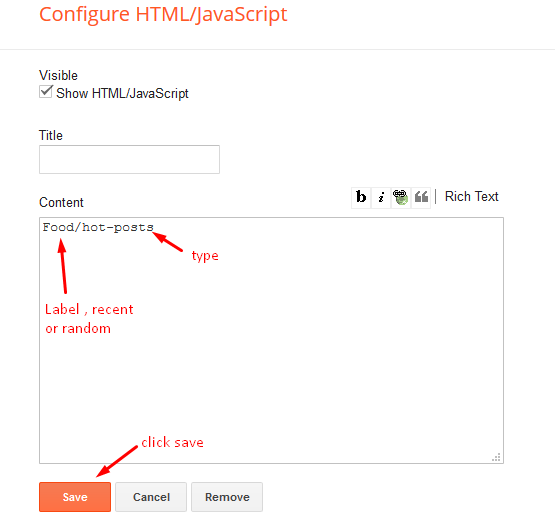

















0 comments:
Post a Comment